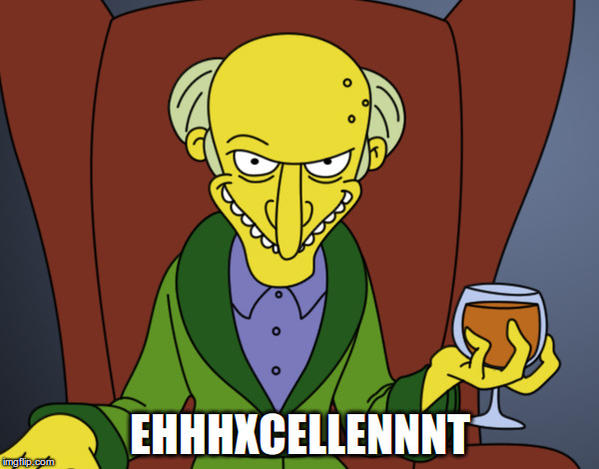I’ll make this as simple as possible. If you want the most secure and reliable way of backing up your accounts and Interworx configs, here it is…
Step 1) Sign up for SpiderOak (It’s a cloud backup solution). Their zero-knowledge encryption model is awesome and so are their software and prices. I think they even offer a few free gigs. I have a TB and it’s super cheap.
Step 2) Go to the SpiderOak download page and grab their Fedora RPM for your architecture (It will work with CentOS and such). Upload it to your server. Don’t run rpm from the command line using their download URL. You’ll wind up with i386 (Which is fine if you’re on a 32bit OS but whatever just upload it).
Step 3) In SSH as root, navigate to where you uploaded the SpiderOak rpm and run “rpm -Uvh SpiderOak-x.x.x_x.x.rpm” without the quotes and change that filename to whatever your SpiderOak rpm’s filename is.
Step 4) Run “SpiderOak --setup=-” (Without quotes) and follow the instructions to add your login and set your device name.
Step 5) Run the following commands:
mkdir /backups
mkdir /backups/daily
mkdir /backups/weekly
mkdir /backups/monthly
chown -R iworx:iworx /backups
su iworx
nano /backups/RemoveOldBackups.sh
Step 6) Paste the following code into nano then hit ctrl+x and agree to save the file:
#!/bin/sh
# Remove old backups
find /backups/daily -name "*.tgz" -mtime +0 -type f -delete
find /backups/weekly -name "*.tgz" -mtime +6 -type f -delete
find /backups/monthly -name "*.tgz" -mtime +13 -type f -delete
Step 7) Execute commands…
chmod +x /backups/RemoveOldBackups.sh
exit
SpiderOak -v --include-dir=/backups
SpiderOak -v --include-dir=/home/interworx/var/backups/iworxdb
Step 8) Login to Interworx, go to the “Cron” section and add the following cron jobs under the iworx account (The iworx account is the one that’s already selected when you get there)…
Each day at midnight (0): /home/interworx/bin/backup.pex -b all -o /backups/daily --domains all --email=your@email.com --compression=9 --quiet
Each day at 4am (4): sh /backups/RemoveOldBackups.sh > /dev/null 2>&1
On the first day of each week: /home/interworx/bin/backup.pex -b all -o /backups/weekly --domains all --email=your@email.com --compression=9 --quiet
On the first day of each month: /home/interworx/bin/backup.pex -b all -o /backups/monthly --domains all --email=your@email.com --compression=9 --quiet
Step 9) Now change to the cron jobs for the root account (The dropdown box at the top) and add the following cron jobs…
Each day at 6am (6): SpiderOak --batchmode
Each day at 11am (11): SpiderOak --purge-deleted-items=14
Each day at noon (12): SpiderOak --purge-historical-versions
Note: You can change 14 to whatever you want. SpiderOak will retain deleted backups in the cloud. Since you’ve already got a full month back you don’t really need those files and they take up a lot of space. You could just set it to 1 really. Up to you. The number indicates the age of the files. Think of them as remaining in a trash can in the cloud even after you delete them from the server for X amount of days specified in that cron.
Step 10) Profit!
You can tweak those settings to whatever you like but for me this is what’s good. You can also add other directories you might want to backup and there’s a directory in /root called SpiderOak Hive that will backup anything you put into it. I’ve been using SpiderOak to backup my servers and desktops for years and it’s never failed me. It’s also great that the SpiderOak company can’t see any of your data. I hope you found this useful. Don’t let a data disaster happen to you. I’ve been there. It sucks.
 it’s opinionated
it’s opinionated