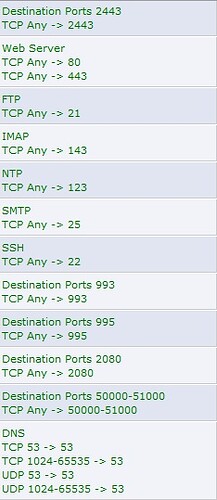There are two ways to set a dedicated IP within the fios router control panel. Port Forwarding & Static Nat. Do not use Static nat for your first public IP(Incase you have more than one). Some components will work, while others will have trouble. In my case it was FTP. You will want to use port forwarding rules. Here’s a small guide of the ports to add. If i’m missing any, i’m sure someone will let me know.
Note: ports 50000 & 51000 are passive ports. You will need to add a masquerade IP/Domain name in /etc/proftpd.conf.
example: MasqueradeAddress ftp.rushwebspace.com (An ip can be used instead)
– Rush Technologies
Static Nat/Loopback With multiple Static Ip addresses
I wanted to add. With typical Verizon Business Packages, they supply a Broadband Router model Actiontec MI424-WR Rev. (F). This router is not the best for hosting because it cannot handle the load that the cluster needs to handle. Along with that, there’s a trick to enable loop back if you have 5 static ip address with your package. Here it is…
Symptom:
-
Users outside of your network can view websites that are created under a shared or virtual ip address. (Virtual Host) but users within your local network cannot.
-
Your default site is viewable within the local network and external to your network.
Fix:
I’m under the impression that your first static IP is used for your broadband connection and port forwarding is used to direct traffic to you Cluster Manager.
1st you would need to add the rest of IP’s to the router. To do this, while logged into the router control panel, go to…
My Network -> Network Connection -> Broadband Connection(Ethernet)
Note: If you’re using Coax, submit a request to Verizon to change it over to Ethernet so if your router craps out you can use a third party router of your choice.
Once in the Broadband connection window, click settings.
All the way at the bottom, Click “New IP Address”. This is where you will need to add your additional static ip address. Use the same subnet as your first static ip listed above. Disregard any error message that you see. (This is what confused me the first time i did it).
Once you’ve added your ip addresses now you will need to port forward them. To do this, you will need to add the port forward via static nat option.
To do so, Go to Firewall Settings -> Static Nat.
Then enter the static ip address and which ip address you would like to route the static ip to.
Note: If you’re routing to a virtual ip, on the dropdown to add an ip address, you are able to specify an ip address instead of using one on the list.
There you have it, static port forwarding with loopback.
Thanks to David of Interworx for his hard work in assisting me in finding this issue and resolving it.
Glad you got this working.